FAQ Category: Troubleshooting Tips
Get your questions answered from our list of frequently asked questions.
- What happens if a User forwards the content to someone else?
-
Vitrium Security offers two types of secured outputs: (1) a secure web link and (2) a protected PDF file (for document conversions only). Both methods can be shared with others but since Vitrium Security focuses on DRM and protecting content, there are multiple ways to prevent unauthorized viewing of the content: requiring authentication, setting passwords, setting PDF or browser limits (similar to device limits), setting IP address limits, setting content limits, and more. Here’s what may occur if the customer utilizes any one of these methods:
- The user is confronted with a login page or notification page – the login page may ask the user to enter a password, a license key, or some other type of credential, or it may be a notification page indicating that some other type of authentication is required. This will all depend on what type of implementation was set up. If the person receiving the shared content is not authenticated, they will see a login screen or notification page when they try to open the file or access the content.
- The user is confronted with an error message – even if the user shared the password with someone else, the customer can set a number of different types of DRM policies that will prevent unauthorized sharing of the content: PDF or browser limits, IP address limits, content limits, and more.
Content and files that are protected with Vitrium Security are protected no matter where they reside or where they are saved – on a local computer, network drive, file sharing application, or a mobile device – the content remains protected until that authentication occurs.
If you would like to know more about these options, contact the Vitrium team. You can click on the ‘Contact us’ button at the top of this page.
- How do I resolve printing issues in Adobe?
-
Adobe Reader has certain print settings that may render your protected PDF document as 'unreadable'. Our software views this as a form 'modification,' forcing the document to lock again and hence the reason why you’re seeing 'This Document is Protected' when printing the document.
One way to resolve this is to "uncheck" the Save ink/toner field and then re-print your document.
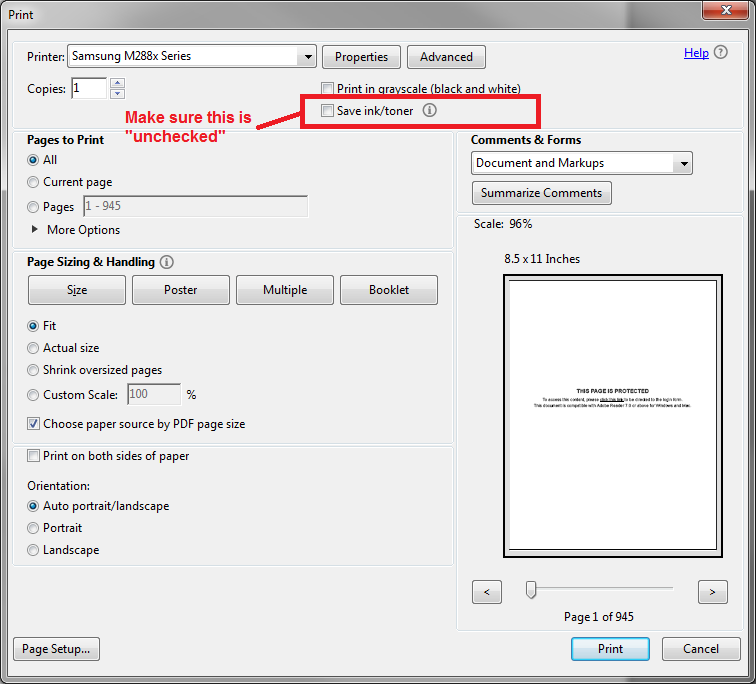
If that doesn't resolve your printing, submit a ticket to the Vitrium support team here.